How to Check Core Web Vitals for Better SEO
Modern websites thrive on speed and responsiveness. Google’s Core Web Vitals measure these qualities through three key metrics: Largest Contentful Paint (LCP), Interaction to Next Paint (INP), and Cumulative Layout Shift (CLS). These real-user performance indicators shape how search engines evaluate page experience, directly influencing rankings.
Unlike lab simulations, these metrics track actual visitor interactions. Slow loading times or unexpected layout shifts frustrate users, increasing bounce rates. Optimizing these areas ensures pages load faster, feel smoother, and retain visitors longer.
Tools like Google PageSpeed Insights and Search Console simplify monitoring. They provide actionable insights into LCP, INP, and CLS scores. Addressing issues highlighted by these platforms can lead to measurable improvements in site performance and visibility.
Key Takeaways
- Core Web Vitals include LCP, INP, and CLS—critical metrics for user experience.
- Real-user data offers more accuracy than lab-based simulations.
- Faster load times and stable layouts reduce bounce rates.
- Google prioritizes pages with strong performance metrics in rankings.
- Free tools like PageSpeed Insights identify improvement opportunities.
Understanding Core Web Vitals: Key Metrics and Significance
Digital experiences are judged by speed, responsiveness, and visual consistency. These elements form the foundation of Google’s Core Web Vitals, which evaluate page performance through three critical measurements. By focusing on real-world interactions, these metrics reveal how visitors perceive your site’s quality.
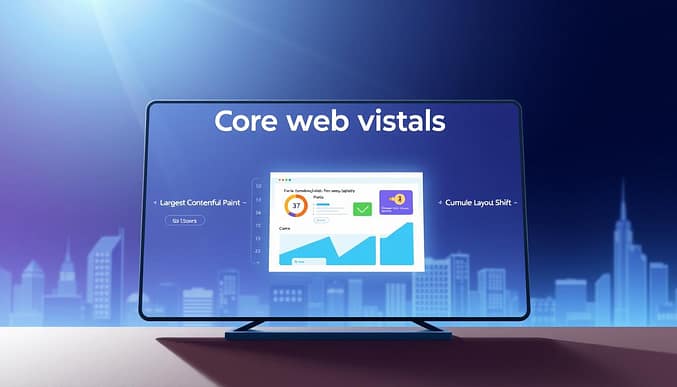
Breaking Down LCP, INP, and CLS
Largest Contentful Paint (LCP) tracks how quickly the main content loads. Aim for under 2.5 seconds. Slow LCP often stems from unoptimized images or server delays.
Interaction to Next Paint (INP) measures responsiveness. It records the time between a user action (like a click) and the page’s visual feedback. Scores above 200 milliseconds risk frustrating visitors.
Cumulative Layout Shift (CLS) quantifies unexpected layout changes. Elements shifting during loading can cause accidental clicks or confusion. A CLS score below 0.1 is ideal.
Why Metrics Matter for Engagement
Lab simulations test under controlled conditions, but field data from real users—collected via tools like Google Search Console—delivers actionable insights. For example, high CLS values correlate with increased bounce rates, as visitors abandon jittery pages.
Platforms like PageSpeed Insights simplify diagnosis by highlighting weak spots. Fixing a slow LCP might involve compressing hero images, while improving INP could require streamlining JavaScript. Each adjustment strengthens user experience, encouraging longer visits and higher conversions.
The Importance of Field Data Over Lab Data
Real-world user experiences rarely match sterile lab conditions. While controlled tests help identify technical bottlenecks, field data captures how diverse devices, networks, and user behaviors impact vitals metrics. This distinction separates theoretical performance from actual visitor satisfaction.

Lab simulations use predefined parameters—consistent connection speeds, fresh browser caches. Real users face variable page load times due to mobile throttling, ad blockers, or crowded Wi-Fi networks. These unpredictable factors make field-collected performance metrics indispensable for accurate assessments.
“Field data provides insights based on real user interactions, which differ significantly from controlled environments.”
Metrics like LCP and CLS shine in field analysis. A lab might show perfect layout stability, but real visitors could encounter shifting buttons if third-party scripts load late. Similarly, data available from global users reveals regional hosting delays that lab tools miss.
Prioritizing field measurements helps teams address what actually frustrates audiences. When 40% of users abandon sites taking over 3 seconds to load, optimizing for real-world page load scenarios becomes non-negotiable. Tools like Chrome User Experience Report aggregate this critical data available across millions of sessions.
Getting Started with Core Web Vitals Tools
Effective optimization begins with precise measurement tools. Google’s free platforms—PageSpeed Insights, Lighthouse, and Search Console—provide the data crux needed to assess page experience. These resources analyze real-user interactions, offering insights lab tests can’t replicate.
PageSpeed Insights combines lab and field data to grade loading speed and stability. Lighthouse audits technical factors like JavaScript efficiency during simulated page loads. Search Console flags URLs with poor performance metrics across actual visitor sessions.
Key features of these tools include:
- Real-user metrics from the Chrome User Experience Report (CrUX)
- Actionable recommendations for improving scores
- Historical data tracking to measure progress
The CrUX database serves as the data crux for field analysis. It aggregates anonymized user experiences from millions of sites, reflecting how diverse devices and networks impact web performance. Access this report through PageSpeed Insights or Search Console’s Core Web Vitals section.
Start by connecting your site to Search Console. This unlocks detailed performance breakdowns and identifies pages needing urgent fixes. Pair it with Lighthouse for technical diagnostics—run audits directly from Chrome DevTools to uncover render-blocking code or oversized images.
Regular monitoring through these platforms creates a feedback loop. Address high-priority issues first, like slow LCP scores caused by unoptimized media. Small adjustments compound into faster load times and smoother interactions, aligning your web presence with Google’s evolving standards.
Step-by-Step: How to Check Core Web Vitals Using Google Tools
Google’s diagnostic tools transform raw data into actionable insights. Begin by opening Search Console and navigating to the “Enhancements” section. Select “Core Web Vitals” to view grouped results by URL type—mobile or desktop.
Follow these steps for precise analysis:
- Identify poor-performing page groups flagged as “Need Improvement” or “Poor”
- Click each group to see specific URLs contributing to low scores
- Export the list for prioritization based on traffic volume
Next, run individual page checks through PageSpeed Insights. Paste a URL to generate lab and field metrics. Focus on the “Opportunities” section for prioritized fixes like image compression or render-blocking scripts.
Regular monitoring reveals trends. Schedule monthly audits in Search Console to track progress after implementing changes. Enable email alerts for sudden metric drops caused by new plugins or code updates.
Combining these approaches creates a feedback loop. Address high-traffic URL clusters first, then refine individual pages. Over time, this strategy elevates site-wide performance while conserving development resources.
Analyzing Report Data and Navigating the Core Web Vitals Report
Successful websites rely on clear performance insights. The Core Web Vitals report organizes metrics into color-coded status groups: Poor (red), Need Improvement (yellow), and Good (green). These visual categories help teams quickly identify pages requiring attention.
Interactive tables display URL clusters sharing similar performance patterns. For example, product pages with heavy images might group under “Slow LCP.” Trend charts reveal metric changes over weeks, showing whether optimizations yield results.
Key features of the report include:
- Grouped pages highlighting template-level issues
- Mobile/desktop performance comparisons
- Historical data showing progress since last audit
Focus on clusters marked “Poor” first—they impact the most users. Drilling into a group reveals specific URLs and their metric thresholds. A blog section with high CLS scores might share unstable ad placements affecting multiple articles.
Balance individual page analysis with site-wide trends. While fixing a single URL’s INP matters, recurring issues across groups demand systemic solutions. The report’s filtering tools help isolate problems by device type or geographic region.
Diagnose patterns through the metric breakdowns. Consistent CLS spikes at 8 AM could indicate third-party scripts slowing morning traffic peaks. Pair these insights with Search Console data to prioritize fixes that boost both scores and user satisfaction.
Utilizing PageSpeed Insights for Performance Metrics
PageSpeed Insights bridges the gap between theoretical performance and real-world user experiences. By analyzing both lab simulations and field measurements, it pinpoints bottlenecks affecting page speed and responsiveness. This dual approach helps teams prioritize fixes that deliver measurable improvements.
Interpreting Lab vs Field Data
Lab data simulates ideal conditions, revealing technical flaws like oversized images or slow server response times. Field data, sourced from actual visitors, shows how diverse devices and networks impact metrics. For example, a page might load quickly in tests but struggle for users on 3G connections.
Diagnosing Performance Issues
Compare lab and field results to identify patterns. If lab tests show fast LCP scores, but field data indicates delays, third-party scripts might be slowing real-user experiences. PSI’s “Opportunities” section highlights fixes like:
- Compressing hero images above the fold
- Removing unused CSS blocking page rendering
- Preloading key requests for critical resources
Implementing Recommendations from PSI
Prioritize high-impact suggestions first. A media-heavy site might reduce LCP by 30% after adopting next-gen image formats. For layout shifts, adding dimension attributes to images prevents sudden jumps during loading. Track changes through PSI’s historical reports to validate improvements.
Google’s detailed documentation offers step-by-step guidance for addressing common issues. Regular audits ensure new content updates don’t reintroduce performance barriers, maintaining consistent user experiences across devices.
Leveraging Lighthouse and the Web Vitals Extension
Browser-based tools offer unparalleled visibility into performance metrics. Google’s Lighthouse and the Web Vitals Extension deliver actionable insights directly within your workflow. Together, they bridge lab analysis and live-user interactions for comprehensive diagnostics.
Running a Lighthouse Audit
Initiate Lighthouse audits through Chrome DevTools. Right-click any webpage, select “Inspect,” then navigate to the Lighthouse tab. Configure device types and metrics before generating reports.
The tool grades performance across six categories, including accessibility and SEO. Critical issues like unoptimized images or excessive JavaScript appear in prioritized lists. Fixes often involve compressing media or deferring non-essential scripts.
Using the Web Vitals Extension for Real-Time Insights
Install the Chrome extension to monitor metrics during active browsing sessions. It displays LCP, CLS, and INP scores in real time as you click through pages. This reveals how dynamic elements—like pop-ups or lazy-loaded content—affect stability.
Key benefits include:
- Instant feedback during development or content updates
- Visual overlays showing layout shifts as they occur
- Historical tracking to compare pre- and post-optimization states
Combine both tools for layered analysis. Use Lighthouse for deep technical audits, then validate fixes with the extension’s live monitoring. This approach uncovers hidden bottlenecks while maintaining optimal user experiences.
Monitoring and Validating Fixes with Search Console
Consistent performance tracking separates thriving sites from stagnant ones. Google Search Console becomes indispensable after implementing optimizations, transforming raw data into clear progress reports. Its Core Web Vitals section reveals whether changes positively impact real users across devices.
Tracking Issue Resolution
Navigate to the “Enhancements” tab to view URL groups sorted by metric status. Pages previously flagged for poor INP scores now show updated classifications if fixes succeeded. Green indicators confirm improvements, while yellow tags signal partial progress needing refinement.
Initiate validation by clicking “Start Tracking” within affected URL clusters. Google analyzes traffic over 28 days to confirm sustained enhancements. During this period, avoid major site updates that could skew results.
Monitor real-time trends through interactive charts. A 15% drop in layout shifts or faster interaction responses often appears within days. Focus on high-traffic pages first—their improvements deliver immediate benefits to more users.
“Validation periods ensure changes withstand diverse browsing conditions before earning Google’s stamp of approval.”
Schedule quarterly audits even after achieving green scores. New content or plugins can reintroduce performance drags. Proactive monitoring maintains metric stability, keeping your site aligned with evolving search standards.
Developing a Continuous Improvement Workflow
Sustainable web performance demands more than one-time fixes. A structured approach ensures metrics like interaction speed and layout stability remain optimal as content evolves. This requires balancing automated systems with human oversight to adapt to changing user behaviors.
Prioritizing Poor URL Issues
Focus on pages with the lowest scores first. High-traffic URLs affecting user experience should lead your queue. For example:
| Issue Type | Tools | Frequency |
|---|---|---|
| Slow LCP | PageSpeed Insights | Weekly |
| High CLS | Browser DevTools | Real-time |
| INP Delays | Web Vitals Extension | Post-updates |
Group related URLs using Search Console’s cluster reports. Fixing template-level issues—like slow-loading product grids—resolves problems across multiple pages simultaneously.
Scheduling Regular Performance Audits
Combine automated scans with manual checks every 45 days. Tools like Lighthouse detect technical regressions, while user experience tests reveal real-world friction points. Track these key areas:
- Third-party script performance across browsers
- Mobile interaction responsiveness
- Ad placement impact on layout stability
Integrate monitoring into your DevOps best practices through CI/CD pipelines. This catches issues before deployment, maintaining consistent scores during content updates.
Update dashboards weekly with fresh metrics. Trend analysis spots gradual declines in browser compatibility or interaction times. Proactive teams resolve 68% of performance issues before users notice them.
Best Practices for Optimizing Website User Experience
Exceptional digital experiences hinge on seamless performance and intuitive design. Prioritizing speed and stability keeps visitors engaged while meeting search engine benchmarks. These strategies bridge technical metrics with tangible improvements in satisfaction.
- Serve images in WebP format with lazy loading
- Preconnect to third-party domains early in page loading
- Implement server-side rendering for dynamic content
Reduce layout instability by reserving space for ads and embeds. Set explicit dimensions for media elements to prevent sudden jumps. Test pages across viewport sizes using Chrome DevTools’ device toolbar.
Enhance interaction responsiveness by:
- Debouncing rapid-fire click events
- Offloading heavy computations to web workers
- Using CSS transitions instead of JavaScript animations
Leverage browser profiling tools to identify render-blocking code. The Performance panel in DevTools reveals long tasks delaying input responses. For ongoing optimization, consult this Core Web Vitals guide to stay updated on metric thresholds.
Conduct A/B tests after changes to measure real-user impact. Small adjustments often yield disproportionate gains—compressing hero images might slash load time by 40%. Regular audits maintain momentum as content evolves.
Conclusion
Maintaining a competitive online presence demands ongoing attention to performance metrics. Prioritizing elements like layout stability and interaction speed directly impacts user retention and search rankings. Real-world data from diverse devices highlights how visitors experience your site, guiding impactful optimizations.
Regularly analyze metrics through tools like Search Console and PageSpeed Insights. These platforms reveal traffic patterns and layout shifts affecting engagement. Adjust elements such as image dimensions or script loading based on field data to reduce bounce rates.
Implementing the strategies discussed creates lasting improvements. Focus on high-traffic pages first, refining their layout and load times. Track progress across devices to ensure consistent experiences for all users.
Continuous refinement remains essential. Schedule monthly audits to address emerging issues before they impact traffic. Small tweaks to key elements compound into significant gains over time.
Start today: Use Google’s free tools to identify one actionable change. Test adjustments, measure results, and iterate. Consistent effort transforms technical metrics into tangible business growth.