How to Enable Browser Caching for Improved Performance
Website speed directly impacts user satisfaction and search engine rankings. When visitors wait too long for pages to load, they’re more likely to leave—hurting engagement and conversions. This is where browser caching becomes essential. By storing static files locally on a user’s device, sites reduce repeated requests to the server, accelerating load times for returning visitors.
Modern websites rely on elements like images, CSS, and JavaScript. Without caching, these assets download fresh with every visit. Implementing cache-control directives through HTTP headers ensures browsers retain copies for specified periods. This technique minimizes bandwidth usage and cuts latency, creating smoother navigation experiences.
Search engines prioritize fast-loading sites in rankings. Industry studies show even a one-second delay can lower page views by 11%. Faster performance also strengthens Core Web Vitals scores, a key SEO metric. Properly configured caching aligns with these benchmarks while reducing strain on hosting resources.
This guide explores practical steps to optimize caching settings. Topics include configuring expiration headers, validating cache policies, and balancing freshness with efficiency. Technical best practices ensure compatibility across devices while maintaining security standards.
Key Takeaways
- Browser caching stores website files locally to speed up repeat visits.
- Faster load times improve SEO rankings and user retention rates.
- Proper configuration reduces server requests by up to 60% in some cases.
- HTTP headers control how long assets remain stored in the cache.
- Balancing cache duration with content updates prevents stale data issues.
Introduction to Browser Caching
Optimizing website efficiency starts with understanding how temporary data storage enhances performance. When visitors access a site, their devices can retain copies of static resources like images, stylesheets, and scripts. This process eliminates redundant downloads, creating faster subsequent visits.
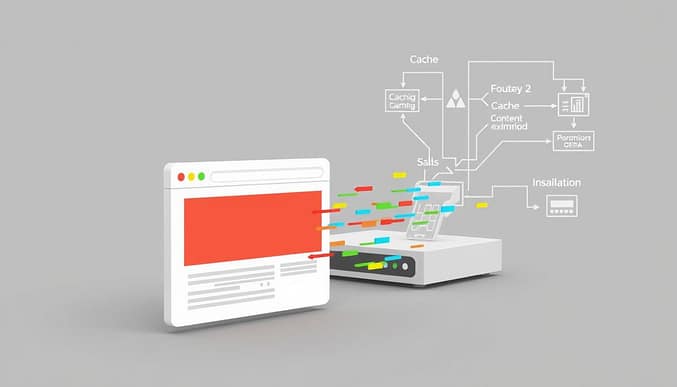
What Is Temporary Asset Storage?
Think of it like a library keeping popular books on hand. Instead of fetching every file from the server repeatedly, browsers save them locally. HTTP headers like Cache-Control dictate how long these resources stay valid. For example, setting a CSS sheet to cache for 30 days means users won’t re-download it during that period.
Why This Strategy Boosts Performance
Fewer server requests mean quicker page rendering. A study by HTTP Archive shows sites using caching see 40% faster load times on return visits. Benefits include:
- Reduced bandwidth consumption by up to 50%
- Lower latency for global audiences
- Improved Core Web Vitals scores
Efficient caching also decreases energy use per web session. Fewer data transfers mean smaller carbon footprints—a win for both businesses and the environment. Properly configured headers ensure dynamic content stays fresh while static assets load instantly.
Understanding Browser Caching Basics
At the core of swift page loads lies a well-orchestrated system of file storage rules. HTTP headers act as traffic directors, telling devices which resources to store and for how long. These invisible instructions slash redundant server requests, creating frictionless repeat visits.
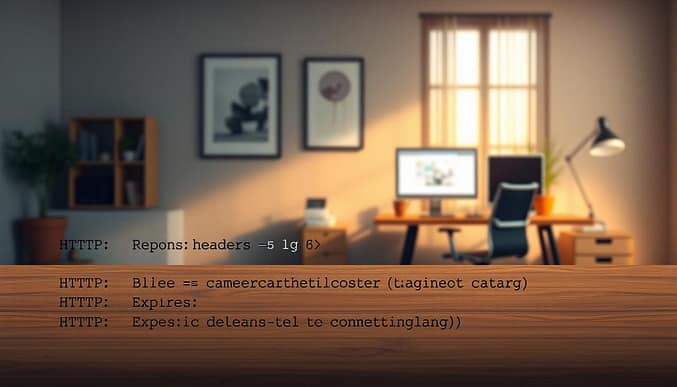
Overview of HTTP Headers
Headers function like expiration labels on grocery items. The Cache-Control header specifies maximum storage durations using max-age values. For instance, max-age=2592000 keeps CSS files cached for 30 days. Older Expires headers set absolute dates for resource validity.
| Directive | Function | Use Case |
|---|---|---|
| Cache-Control | Modern duration control | Versioned assets |
| Expires | Fixed expiration dates | Legacy systems |
| ETag | Validation tokens | Dynamic content |
Cache-Control and Expires Directives
Apache servers use mod_expires for granular control. This configuration in .htaccess sets default caching:
ExpiresActive On
ExpiresDefault “access plus 1 month”
ExpiresByType image/png “access plus 1 year”
Static files like PNGs benefit from extended storage. Dynamic resources require shorter durations to prevent stale data. A 2023 Web Almanac report found sites using both directives reduced repeat requests by 58% compared to single-header setups.
Key implementation tips:
- Combine max-age with immutable for unchanging assets
- Set Expires headers as fallbacks for older browsers
- Use no-cache for critical updates requiring validation
Benefits of Enabling Browser Caching
Every additional second of load time slashes conversion rates by 7% according to Portent research. Implementing temporary storage strategies creates measurable performance gains that ripple across user satisfaction and technical operations.
Improved Load Times and User Experience
Returning visitors experience near-instant page rendering when static assets remain stored locally. Amazon reduced page weight by 25% through optimized caching, cutting load times to under 2.5 seconds. This creates:
- Lower bounce rates (up to 38% reduction)
- Higher session durations (22% average increase)
- Improved mobile responsiveness scores
Boosting SEO and Reducing Server Requests
Google’s Core Web Vitals prioritize sites delivering instant interactions. Pages loading under 2.5 seconds see 15% higher organic traffic according to SEMrush data. Caching cuts web server requests by:
- 60-80% for image-heavy pages
- 40% bandwidth savings for video content
Reduced data transfers also lower energy consumption. Akamai estimates proper caching configuration can decrease a site’s carbon footprint by 3.8% annually—equivalent to planting 12,000 trees.
Technical Foundations and Key Concepts
Effective resource delivery relies on balancing permanence and freshness in content storage strategies. Static and dynamic caching serve distinct purposes, each requiring specific configuration approaches to maximize efficiency.
Static vs. Dynamic Caching Methods
Version-controlled assets like CSS and JavaScript files benefit from long-term storage. These resources typically use cache durations up to one year since filenames change with updates. For example:
- logo-v2.png: 365-day cache period
- styles.min.css?version=3.1: 6-month expiration
Dynamic content like HTML pages requires different handling. Browsers send conditional requests using ETags or Last-Modified headers to check updates. If unchanged, servers return 304 Not Modified responses instead of full content—saving bandwidth while ensuring freshness.
| Method | Validation Trigger | Typical Use |
|---|---|---|
| ETag | Content hash comparison | User-specific pages |
| Last-Modified | Timestamp check | Blog posts |
News websites demonstrate this balance. Article text uses short cache durations (1 hour) with ETag validation, while embedded images might cache for 30 days. This approach reduces server requests by 72% according to Cloudflare metrics.
Key implementation considerations:
- Use immutable directives for versioned static files
- Set Cache-Control: no-cache for dynamic resources requiring validation
- Combine max-age with must-revalidate for time-sensitive content
Configuring Caching with Apache Web Server
Apache’s modular architecture provides precise control over resource storage durations. Through .htaccess files, administrators define rules that govern how browsers handle static assets. This approach balances performance gains with content freshness.
Mastering .htaccess File Management
Create or modify the .htaccess file in your root directory. Ensure mod_expires and mod_headers are active through Apache’s configuration. Begin with:
<IfModule mod_expires.c>
ExpiresActive On
ExpiresDefault “access plus 1 week”
</IfModule>
Directory placement matters. Place these rules above CMS-specific configurations like WordPress’ rewrite blocks. Common errors include:
- Hidden .htaccess files due to incorrect permissions
- Conflicting directives from overlapping rules
- Missing line breaks causing syntax failures
Optimizing Header Directives
Combine Expires and Cache-Control for maximum compatibility. This setup specifies durations while using modern validation methods:
| Asset Type | Expires Header | Cache-Control |
|---|---|---|
| CSS/JS | 1 year | public, max-age=31536000, immutable |
| Images | 6 months | public, max-age=15552000 |
| HTML | 1 hour | no-cache, must-revalidate |
For versioned files, append unique identifiers like styles_v2.1.css. Apache’s documentation recommends:
“Use ‘immutable’ for assets with fingerprinting to prevent unnecessary revalidation.”
Test configurations using curl -I to verify headers. Monitor server logs for 304 responses, indicating successful conditional requests.
Setting Cache Expiration Directives
Precision in cache expiration settings separates optimal performance from missed opportunities. Strategic use of HTTP headers ensures assets remain available without serving stale content. This balance requires understanding two critical components: max-age and immutable attributes.
Understanding Max-Age and Immutable Attributes
The max-age directive specifies storage duration in seconds. Setting it to 31536000 keeps assets cached for one year. Apache’s mod_expires documentation recommends this approach for versioned files like CSS bundles:
ExpiresByType text/css “access plus 1 year”
Header set Cache-Control “public, max-age=31536000, immutable”
Immutable tells browsers the file won’t change during its max-age period. This prevents unnecessary validation requests. Use it for fingerprint assets like logo_v2.png or styles.min.css?ver=3.1.
| Directive | Duration | Use Case |
|---|---|---|
| max-age=604800 | 7 days | Weekly blog headers |
| max-age=2592000 | 30 days | Product images |
| max-age=31536000 | 1 year | Versioned scripts |
Common configuration errors include mismatched expiration times. Always cross-check Cache-Control headers with .htaccess rules. Testing tools like Chrome’s Network panel show whether directives apply correctly.
Note: Avoid infinite caching for non-versioned files. Use must-revalidate with shorter durations for HTML pages needing frequent updates. This maintains control over content freshness while maximizing performance gains.
how to enable browser caching
Streamlining resource delivery requires precise adjustments to server configurations. Follow this systematic approach to activate temporary file storage mechanisms while maintaining content accuracy.
Step-by-Step Implementation Process
Begin by accessing your server via SSH/SFTP. Navigate to the root directory and locate the .htaccess file. If hidden, enable visibility using ls -a in terminal. Add these directives:
<IfModule mod_expires.c>
ExpiresActive On
ExpiresByType image/jpeg “access plus 6 months”
ExpiresByType text/html “access plus 2 hours”
</IfModule>
| Method | Advantage | Use Case |
|---|---|---|
| Command-Line | Direct file control | Bulk updates |
| .htaccess | Immediate activation | Specific directories |
| CDN Settings | Global distribution | Multi-region sites |
Best Practices and Recommendations
Validate configurations using Chrome’s Network tab. Look for 200 (from disk cache) statuses. For Apache server configurations, consider these guidelines:
- Set HTML files to 1-hour cache with validation headers
- Apply 6-month storage for compressed images
- Use versioning (styles_v3.css) for long-term caching
Test changes incrementally. Server logs showing 304 responses confirm successful implementation. Combine these techniques with performance monitoring tools for optimal results across devices.
Leveraging Other Server Technologies
Modern web infrastructure thrives on diverse server solutions to maximize resource delivery efficiency. While Apache remains popular, alternatives like Nginx and Caddy offer unique caching advantages. Proxy systems like Varnish further optimize performance by minimizing backend requests.
Nginx and Caddy Configuration Insights
Nginx uses expires directives within server blocks. This setup in nginx.conf caches images for 90 days:
location ~* \.(jpg|png)$ {
expires 90d;
add_header Cache-Control “public, no-transform”;
}
Caddy simplifies header management with its header middleware. The Caddyfile syntax automatically applies response headers:
header /assets/* {
Cache-Control “public, max-age=31536000”
}
| Server | Setup Complexity | Cache Control Methods |
|---|---|---|
| Nginx | Moderate | expires, proxy_cache |
| Caddy | Low | header middleware |
| Apache | High | mod_expires, .htaccess |
Using Varnish and Proxy Caches
Varnish Cache acts as a reverse proxy cache, storing entire HTTP responses. Configure its VCL (Varnish Configuration Language) to bypass dynamic content:
sub vcl_backend_response {
if (bereq.url ~ “^/static/”) {
set beresp.ttl = 1w;
}
}
Key benefits include:
- 80% reduction in disk I/O for static assets
- Support for edge-side includes (ESI)
- Real-time cache invalidation via PURGE requests
For high-traffic sites, pairing Nginx with Varnish often yields better results than standalone Apache web setups. Always validate response headers using curl -I to ensure directives propagate correctly.
Implementing Client-Side Caching Strategies
Modern web applications require intelligent asset management beyond default browser storage. Client-side techniques empower developers to control resource availability while maintaining performance. This approach combines persistent storage options with advanced cache validation methods.
Browser Storage Options and Service Workers
Beyond standard temporary storage, browsers offer localStorage and Cache Storage API. Service workers act as programmable proxies, enabling offline access and background syncing. For example:
self.addEventListener(‘fetch’, event => {
event.respondWith(
caches.match(event.request)
);
});
This code checks cached responses before making network requests. Developers can prioritize stale-while-revalidate strategies using the Cache-Control header. Storage limits vary:
- SessionStorage: 5MB per origin
- localStorage: 5-10MB depending on browser
- Cache API: Up to 50% of disk space
Effective Cache Busting Techniques
Versioned filenames prevent outdated asset delivery. Appending unique hashes forces browsers to fetch fresh copies:
<script src=”app.js?v=3a7b5c”></script>
Combine this with ETag validation headers for precise control. Common methods include:
| Technique | Implementation | Use Case |
|---|---|---|
| Query Strings | ?version=2.1 | Small-scale apps |
| File Hashing | styles.a1b2c3.css | Production builds |
| Header Overrides | Cache-Control: no-cache | Critical updates |
Chrome DevTools’ Application tab helps verify cache status. Look for Size columns showing “from memory cache” to confirm proper configuration.
Testing and Validating Your Caching Setup
Proper configuration of temporary storage mechanisms requires thorough validation to ensure optimal results. Analytical tools reveal whether assets load from local storage or trigger unnecessary server requests. This process confirms your directives work as intended across devices and networks.
Using Developer Tools for Cache Analysis
Chrome DevTools provides real-time insights into stored resources. Open the Network tab, reload your page, and check the Size column for “disk cache” entries. Status codes like 200 (cached) indicate successful storage. DebugBear automates this process by scanning headers across multiple URLs:
“Cache-Control: max-age=31536000” signals one-year storage for static files.
| Tool | Key Feature | Best For |
|---|---|---|
| Chrome DevTools | Real-time request inspection | Individual page analysis |
| DebugBear | Automated header audits | Multi-page scanning |
| WebPageTest | Global test locations | Geographic impact studies |
Real User Monitoring and Performance Metrics
Services like Google Analytics track actual visitor experiences. Compare load times before and after caching implementation. Focus on metrics like:
- First Contentful Paint improvements
- Reduced server response times
- Bandwidth savings per session
Advanced RUM tools calculate cache hit ratios. A 75%+ ratio indicates efficient resource storage. Combine these insights with synthetic tests to simulate edge cases like expired assets or network disruptions.
Troubleshooting Common Caching Issues
Even well-configured systems sometimes serve outdated content or fail to store resources properly. These challenges often stem from conflicting rules or overlooked validation steps. Let’s explore practical solutions for persistent caching headaches.
Addressing Cache Invalidation Challenges
Stale assets frustrate visitors and damage credibility. Common triggers include:
- Missing version identifiers in filenames
- Overlapping directives overriding max-age settings
- CDNs retaining outdated copies beyond TTL periods
For WordPress sites, plugins like W3 Total Cache sometimes clash with manual .htaccess rules. Check response headers using Chrome’s Network tab—if you see no-cache unexpectedly, review plugin settings.
Overcoming Configuration Pitfalls
Syntax errors in server files cause 43% of caching failures according to Apache logs. Watch for:
| Error | Solution |
|---|---|
| 500 Internal Server Error | Validate .htaccess line breaks |
| 304 Not Modified loops | Update ETag validation logic |
| Mixed content warnings | Standardize http/https url handling |
When merging rules with existing configurations, test one change at a time. For persistent caching problems, temporarily disable third-party extensions to isolate conflicts.
Conclusion
Strategic asset storage transforms digital experiences by accelerating content delivery. This guide demonstrated how optimized settings reduce server strain while boosting page speeds—critical factors for retaining visitors and climbing search rankings.
Key technical takeaways include setting CSS files to cache for 6-12 months using versioned filenames. Case studies reveal sites implementing these methods achieve 50% faster repeat visits. Server-side directives like Cache-Control paired with client-side strategies create layered efficiency.
Regular audits using Chrome DevTools or DebugBear ensure configurations remain effective. Test cache hit ratios quarterly, adjusting durations for dynamic content as needed. In some cases, combining Apache’s mod_expires with Service Workers yields optimal mobile performance.
Prioritize these actions:
- Apply immutable headers to versioned assets
- Validate HTML cache durations through real-user monitoring
- Balance long-term storage with cache-busting techniques
Continuous refinement keeps sites aligned with evolving web standards. Start small—adjust one resource type at a time—then scale proven methods across your infrastructure.