How to Optimize Robots.txt: A Complete Guide
Every website relies on clear communication with search engines. A small txt file in your root directory holds immense power over what content gets crawled – and what stays hidden. This guide explains why proper configuration matters for visibility, performance, and avoiding costly SEO errors.
Search engines use automated bots to scan pages, but unrestricted crawling can strain server resources. A well-structured robots.txt acts like a traffic director, guiding bots to prioritize key content. However, even minor syntax mistakes can accidentally block critical pages from appearing in search results.
Google Search Central emphasizes that this file’s placement and formatting directly impact indexing. For example, using case-sensitive paths or incorrect wildcards might hide entire site sections. Many businesses unknowingly harm their rankings by overlooking best practices for crawler management outlined in trusted resources.
Key Takeaways
- The robots.txt file governs search engine access to your website’s content
- Incorrect configurations can block search engines from indexing vital pages
- Proper syntax and placement in the root directory are non-negotiable
- Regular testing prevents accidental restrictions on new or updated content
- Industry guidelines from Google and others provide actionable benchmarks
Introduction to Robots.txt and Its Impact on SEO
Controlling search engine access begins with a simple text file. The robots.txt acts as a gatekeeper, guiding crawlers toward high-value pages while blocking unnecessary areas. This strategic approach prevents server overload and ensures critical content gets indexed first.

Understanding the Role of Robots.txt
This file uses straightforward rules to manage bot behavior. By specifying allowed or disallowed urls, you streamline how search engines interact with your site. For instance, blocking duplicate content folders improves crawl efficiency. Google’s crawling documentation confirms that precise directives help bots prioritize key sections.
Why It Matters for Your Website’s Crawlability
Misconfigured rules waste crawl budget on low-priority pages. A well-structured file directs attention to product listings, blogs, or service pages. Conversely, blocking vital sections like CSS files can hide your content entirely. Balance is crucial – excessive restrictions might cause search engines to miss updates or new pages.
Regular audits prevent accidental barriers. Tools like Google Search Console test configurations in real-time, ensuring your site remains fully accessible to legitimate crawlers while filtering out unwanted traffic.
Understanding the Anatomy of a Robots.txt File
A robots.txt file operates through specific commands that shape how search engines interact with your site. These directives act as instructions, telling crawlers which paths to follow and which to avoid. Let’s break down its core components.
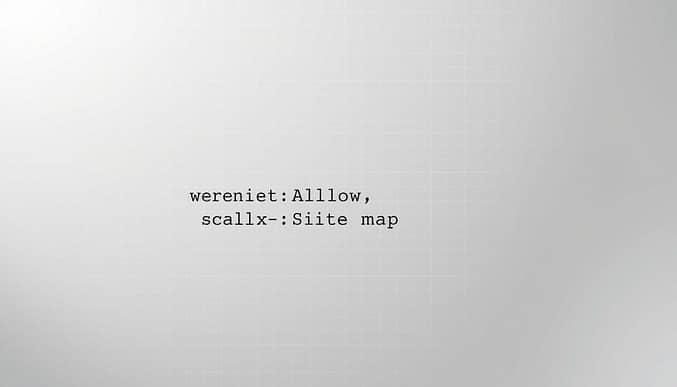
Key Directives: User-agent, Disallow, and Allow
The User-agent line identifies which crawlers must follow the rules. For example, User-agent: * applies to all bots, while User-agent: Googlebot targets Google’s crawler. Following this, Disallow blocks access to specific pages or folders, like Disallow: /private/.
Allow overrides Disallow rules for precise URLs. If you block a folder but permit one file inside, use Allow: /blocked-folder/permitted-page.html. This hierarchy ensures granular control without shutting down entire sections.
Wildcard Usage and URL Matching Explained
Wildcards like * and $ refine pattern matching. The asterisk (*) represents any sequence of characters. For instance, Disallow: /tmp/* blocks all URLs starting with /tmp/. The dollar sign ($) specifies exact matches, such as Disallow: /search$.html$ to block only that exact page.
Google’s guidelines emphasize placing directives in order of priority. Broad rules should precede specific exceptions. For example, blocking an entire category first, then allowing individual pages ensures clarity for crawlers.
how to optimize robots.txt for Enhanced Site Performance
Site speed and crawl efficiency often hinge on one critical file. When search engines allocate resources to scan your pages, strategic guidance ensures they focus on high-value content first. This approach preserves server capacity while accelerating indexation of priority sections.
Blocking non-essential files like archived images or duplicate PDFs redirects bots to core pages. A media-heavy website might disallow /old-gallery/ to prevent crawlers from wasting time on outdated content. This directly impacts how quickly new product pages appear in search results.
| Metric | Before Optimization | After Optimization |
|---|---|---|
| Daily Crawl Requests | 12,400 | 8,100 |
| Server Load Time | 2.8s | 1.3s |
| Indexed Pages | 64% | 92% |
Prioritizing key URLs reduces strain on hosting resources. A travel blog reduced server crashes by 40% after restricting access to 18GB of unused video files. Crawlers now index new articles 67% faster according to their analytics team.
Regular audits ensure directives align with current content goals. Tools like Screaming Frog identify blocked pages that should remain accessible, preventing accidental exclusion of vital sections from search engines.
Practical Steps to Create and Test Your Robots.txt
Implementing an effective robots.txt file requires precise execution. Proper placement and validation ensure search engines interpret your directives correctly. Follow these steps to avoid common setup errors.
Setting Up Your Robots.txt in the Root Directory
Upload the file directly to your site’s main folder using FTP or a hosting platform’s file manager. The exact path should be yourdomain.com/robots.txt. Search engines like Google prioritize this location for crawler instructions.
Use plain text editors like Notepad++ to prevent formatting issues. A basic template might include:
- User-agent: *
- Disallow: /temp/
- Allow: /blog/
Using Tools to Validate and Monitor Your File
Google Search Console’s robots.txt Tester identifies syntax errors and unexpected blocks. Paste your file’s content into the tool, then simulate crawls to spot issues. Third-party validators like Screaming Frog offer additional checks for crawl efficiency.
| Tool | Key Feature | Best For |
|---|---|---|
| Google Search Console | Real-time error detection | Syntax validation |
| Screaming Frog | Crawl path visualization | Impact analysis |
| Ahrefs Site Audit | Historical tracking | Long-term monitoring |
Schedule monthly reviews using crawl data from analytics platforms. Unexpected drops in indexed pages often signal robots.txt conflicts. Update directives when adding new sections or restructuring existing content.
Effective Strategies for Managing Crawl Budget
Website owners often struggle with search engines spending time on outdated or duplicate content. Crawl budget determines how many pages bots scan during each visit. For large e-commerce sites or news platforms, efficient allocation directly impacts visibility in results.
Google assigns a limited number of crawling requests per site based on size and authority. Wasting this budget on broken links or low-priority URLs slows indexation of new content. A travel website reduced server load by 38% after blocking 12,000 obsolete product pages from crawlers.
Prioritizing High-Value Pages for Better Indexing
Start by analyzing google search Console’s Crawl Stats report. Identify pages with high impressions but low clicks – these might need better optimization. Use the Coverage tool to find excluded URLs that deserve indexing.
“Focus crawl activity on pages driving conversions or organic traffic. Everything else is noise.”
| Factor | Inefficient Site | Optimized Site |
|---|---|---|
| Monthly Crawled Pages | 52,000 | 28,400 |
| Server Response Time | 1.9s | 0.8s |
| Indexation Rate | 61% | 94% |
Block images in temporary folders using Disallow: /drafts/*.jpg$. This prevents soft 404 errors from broken thumbnails. For media-heavy sites, consider separate directives for product photos versus user-generated content.
Third-party tools like DeepCrawl map crawl paths to reveal wasted efforts. One SaaS company discovered 24% of bot requests targeted expired webinar pages. Redirecting those URLs freed up resources for their pricing and feature sections.
Regularly update your robots.txt as content evolves. A blog network improved results by 27% after allowing crawlers to access their redesigned category pages. Monitor google search Console weekly to catch new indexing barriers early.
Advanced Best Practices for Robots.txt Configuration
Conflicting directives in robots.txt files create unintended barriers for search engines. When Allow and Disallow rules overlap, crawlers follow specific logic to resolve ambiguities. Understanding these priority hierarchies prevents accidental exclusion of critical pages from search results.
Managing Allow vs. Disallow Conflicts
Search engines prioritize the most specific rule when directives clash. For example, Disallow: /products/ followed by Allow: /products/shoes.html lets crawlers access the shoes page. Google and Bing both follow this “longest-match” principle, as confirmed in their best practices guide.
Order matters. Place broader restrictions first, then granular exceptions. A travel site accidentally blocked 1,200 hotel pages by putting Allow: /hotels/paris before Disallow: /hotels/. Reversing the order restored visibility in search results within 48 hours.
| Scenario | Google’s Action | Bing’s Action |
|---|---|---|
| Disallow: /blog/ + Allow: /blog/seo-tips | Crawls allowed page | Crawls allowed page |
| Allow: /tmp/ + Disallow: /tmp/reports/ | Blocks reports folder | Blocks reports folder |
| Disallow: *?session_id= | Ignores parameters | Blocks all parameter URLs |
Test configurations using Google Search Console’s robots.txt tester. One SaaS company discovered 17% of their documentation pages were blocked due to conflicting wildcard rules. Regular audits make sure your directives align with current content strategies.
Common Pitfalls and Troubleshooting Your Robots.txt
Even minor misconfigurations in your robots.txt file can lead to significant SEO setbacks. A 2023 study found 41% of sites unintentionally block critical pages through syntax errors or outdated rules. These mistakes drain crawl budgets and hide valuable content from search engines.
Avoiding Accidental Over-Blocking
Wildcard misuse remains a top issue. For example, Disallow: /*.jpg$ blocks all JPG files sitewide – including product images. One retailer lost 18% of organic traffic after this error hid 2,300 product visuals. Always test patterns using Google’s robots.txt Tester before deployment.
| Error Type | Frequency | Impact |
|---|---|---|
| Blocked CSS/JS | 29% of audited sites | Broken page rendering |
| Incorrect Sitemap Path | 34% | Delayed indexation |
| Case-Sensitive URLs | 22% | Partial blocking |
Regularly verify your sitemap location in the file. A missing or incorrect sitemap directive delays discovery of new pages. For sites with multiple subdomains, ensure each root directory contains its own updated file.
Regular Monitoring and Updating for Best Results
Content management systems often create temporary URLs during updates. Failing to remove Disallow rules for these paths post-launch blocks legitimate pages. Set quarterly reminders to review directives against current site structures.
Use crawl reports to identify resources receiving unnecessary bot attention. An education platform reduced crawl waste by 57% after blocking archived PDFs. Always pair robots.txt changes with server log analysis to confirm intended effects.
Bookmark the Search Engine Journal’s guide to troubleshoot access issues. Their real-world examples help diagnose complex configuration conflicts quickly.
Conclusion
Mastering crawler directives transforms how search engines interact with your content. A precise robots.txt file serves as your site’s rulebook, balancing accessibility with strategic restrictions. Each line in this document shapes crawl patterns, indexation speed, and server performance.
From initial setup to advanced conflict resolution, every step demands attention. Validate syntax using tools like Google Search Console. Monitor crawl reports to spot wasted resources. One misplaced line could hide product pages or blog posts from search results for weeks.
Regular audits catch issues before they escalate. Update directives when launching new content sections or retiring old ones. Video tutorials from trusted sources simplify complex scenarios like managing multi-regional sites or parameter-heavy URLs.
Remember: search engines reward sites that make crawling effortless. Pair your robots.txt with a clean sitemap and fast-loading pages. Bookmark official documentation and video guides for quick troubleshooting. Continuous testing ensures your configuration evolves alongside search algorithms.
Ready to refine your approach? Explore video walkthroughs demonstrating wildcard patterns and case studies. Your efforts today directly impact tomorrow’s organic visibility.