How to Fix Render-Blocking Resources for SEO Optimization
When a website takes too long to load, visitors often leave before seeing your content. This isn’t just frustrating—it hurts your search rankings. The culprit? Files like CSS and JavaScript that force browsers to wait before displaying anything.
These files create a bottleneck during page rendering. Browsers must download, parse, and execute them first, delaying critical visuals. Users might face blank screens or unstyled text, increasing bounce rates.
Search engines like Google prioritize fast-loading sites. Slow rendering times can drop your site in rankings, reducing organic traffic. Tools like PageSpeed Insights highlight these issues, showing opportunities for improvement.
Optimizing code is key. Minimizing file sizes, deferring non-essential scripts, and leveraging caching plugins can speed things up. Solutions like WP Rocket and NitroPack automate these fixes, proven in case studies to boost performance.
This guide breaks down actionable steps to tackle these bottlenecks. Learn manual tweaks for developers and plugin-based fixes for beginners. Improve load times, enhance user experience, and climb search rankings.
Key Takeaways
- Slow-loading files block browsers from displaying content quickly, harming user experience.
- Delayed rendering increases bounce rates and lowers search engine rankings.
- Code optimization reduces file weight and prioritizes critical visual elements.
- Plugins like WP Rocket simplify fixes without requiring technical expertise.
- Google’s PageSpeed Insights identifies specific issues affecting your site.
- Faster load times improve both SEO performance and visitor retention.
Understanding Render-Blocking Resources
Have you ever clicked a link only to stare at a blank screen? This common frustration often stems from files that delay content display. Browsers prioritize loading CSS and JavaScript before showing visuals, creating bottlenecks.
Definition and Real-World Examples
Render-blocking elements are CSS files and JavaScript files that browsers must fully process before rendering a page. For example, a WordPress site loading a 500KB stylesheet upfront forces visitors to wait 3–5 seconds for text or images to appear.
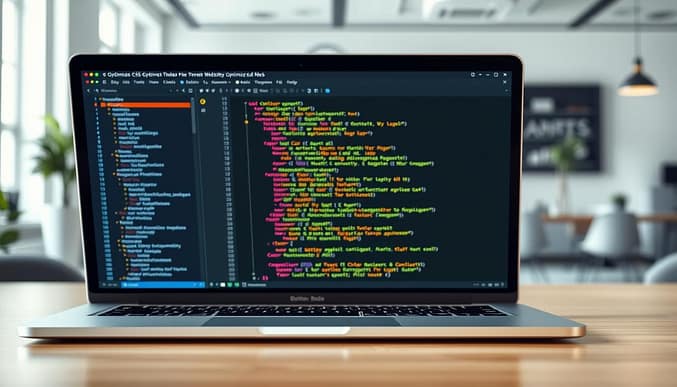
Browsers follow a strict order: download, parse, then execute. Unoptimized scripts in the header can freeze mobile pages until they finish loading. Tools like PageSpeed Insights highlight these files with warnings like “Eliminate render-blocking resources.”
Why They Matter for SEO and User Experience
Delays directly impact bounce rates. Pages taking over 3 seconds to load lose 40% of visitors. Google’s Core Web Vitals penalizes slow sites, dropping rankings.
- Critical resources: Above-the-fold styles or scripts needed immediately
- Non-critical: Features like chatbots or animations
Distinguishing between CSS files (styling) and JavaScript files (functionality) allows targeted fixes. Prioritize inlining critical CSS and deferring non-essential scripts to boost performance.
The Critical Rendering Path and Its Impact on Page Speed
Imagine a browser as a factory assembly line. Raw materials (HTML, CSS, JavaScript) enter, and finished pages roll out. The critical rendering path is the sequence of steps browsers follow to turn code into visible content. Optimizing this process directly affects how fast users see your site.
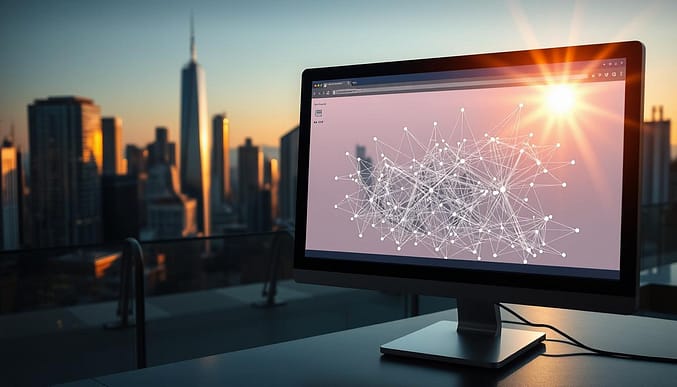
How Browsers Process HTML, CSS, and JavaScript
Browsers follow five steps to render pages:
| Step | Action | Impact |
|---|---|---|
| 1 | Parse HTML | Builds DOM tree |
| 2 | Process CSS | Creates CSSOM |
| 3 | Combine DOM/CSSOM | Forms render tree |
| 4 | Layout | Calculates element positions |
| 5 | Paint | Displays pixels on screen |
JavaScript files can pause parsing until they execute. A 300KB script in the header might delay rendering by 2 seconds on mobile networks. CSS files block rendering until fully downloaded, creating “white screen” delays.
Connection to Core Web Vitals
Google measures First Contentful Paint (FCP) and Largest Contentful Paint (LCP) to assess speed. For example:
- Unoptimized CSS pushes FCP beyond 3 seconds
- Blocking scripts delay LCP, increasing bounce rates
According to Google’s documentation, eliminating unnecessary code and prioritizing critical resources reduces rendering delays. Sites cutting CSS file sizes by 50% often see LCP improvements of 1.2 seconds.
Streamlining the critical path isn’t optional—it’s essential for retaining visitors and ranking higher. Every millisecond saved translates to better user engagement and SEO performance.
Tools for Identifying Render-Blocking Resources
Speed issues can silently sabotage your site’s potential. To diagnose bottlenecks, use specialized tools that map how browsers process files. These solutions reveal which elements delay content display and quantify their impact on user experience.
PageSpeed Insights, Lighthouse, and Chrome DevTools
Google’s free tools provide instant diagnostics. PageSpeed Insights grades your site’s performance and flags files blocking the critical path. Lighthouse offers deeper audits, measuring load times for CSS/JavaScript and suggesting fixes like code splitting.
Chrome DevTools shows real-time rendering behavior. Open the “Performance” tab and record a page load. The timeline highlights long tasks and resource delays. Look for red flags like scripts taking over 500ms to execute.
WebPageTest and DebugBear: Advanced Diagnostics
For granular insights, WebPageTest generates waterfall charts showing each file’s time to download. Follow these steps:
- Enter your URL and choose a test location
- Select “Advanced Settings” to throttle network speed
- Review the “Waterfall View” for blocking scripts
| Tool | Key Metrics | Best For |
|---|---|---|
| PageSpeed Insights | FCP, LCP scores | Quick audits |
| WebPageTest | Resource timing | Waterfall analysis |
| DebugBear | Trend history | Long-term tracking |
DebugBear monitors performance trends and compares data across devices. Its reports show how third-party scripts add load time during peak traffic. Combining multiple tools gives a complete picture of rendering issues affecting real users.
Strategies for Eliminating Render-Blocking Resources
Unlocking faster page speeds starts with smart resource management. Prioritize critical assets and streamline code execution to keep browsers from waiting unnecessarily. Let’s explore proven methods to tackle these bottlenecks.
Inlining Critical CSS and Trimming Excess Code
Above-the-fold content needs instant styling. Inline critical CSS directly into your HTML header to avoid external file delays. Tools like WP Rocket automate this process, reducing initial load times by 30-40% in case studies.
Audit unused styles with Chrome DevTools’ Coverage tab. One WordPress site removed 60% of redundant CSS, cutting Largest Contentful Paint by 1.8 seconds. Combine this with minification to shrink file sizes without breaking functionality.
Script Loading Tactics for Faster Interactions
JavaScript execution order matters. Use async for non-essential scripts like analytics and defer for dependencies that need proper sequencing. NitroPack users saw 50% faster interaction readiness after optimizing script priorities.
- Load fonts asynchronously using
rel="preload" - Split large JavaScript bundles into modular chunks
- Leverage browser caching for repeat visitors
Plugins simplify these adjustments. For example, WP Rocket combines deferral, compression, and caching in one click. Sites using these methods often achieve Google’s Core Web Vitals benchmarks within weeks.
Implementing “render-blocking resources fix” on Your Site
Your website’s speed hinges on how browsers prioritize files during loading. Strategic adjustments to CSS and JavaScript handling can slash rendering delays by 50% or more. Let’s explore hands-on methods to reorder this process.
Mastering Async and Defer Attributes
JavaScript execution often halts page rendering. Use async for non-essential scripts like social media widgets. This lets browsers load them without blocking visuals. For dependencies requiring order (like jQuery plugins), apply defer instead.
- Analytics scripts: Perfect for
async - Slider animations: Use
deferif timing matters - Header scripts: Load synchronously if critical
A WordPress site reduced First Contentful Paint by 1.4 seconds by deferring 8 non-critical scripts. Tools like DebugBear help identify which files to prioritize.
Critical CSS: The Above-the-Fold Solution
Above-the-fold content needs immediate styling. Inline essential critical CSS directly into your HTML’s <head>. Automate this with NitroPack, which extracts required styles from your existing files.
“Sites using critical path CSS see 20-30% faster visual completion.” – Web Vitals Optimization Report
Follow these steps:
- Audit CSS with Chrome’s Coverage tool
- Extract styles for hero sections and navigation
- Minify and inline this subset
One e-commerce store improved Contentful Paint metrics by 2.1 seconds using this method. Remaining styles load asynchronously, preventing render-blocking.
Combining these techniques directly impacts Core Web Vitals. WordPress users can implement 80% of these fixes through plugins like WP Rocket. Faster rendering keeps visitors engaged and satisfies Google’s ranking algorithms.
Advanced Optimization Techniques for Enhanced Performance
Want to push your site’s performance beyond basic tweaks? Advanced strategies like code restructuring and resource prioritization can unlock page speed gains that plugins alone can’t achieve. These methods require technical precision but deliver measurable improvements in web vitals scores and user retention.
Code Splitting, Compression, and Minification
Large JavaScript files force browsers to process unnecessary code upfront. Code splitting divides these bundles into smaller chunks loaded on demand. For example, an e-commerce site using React might load product carousel scripts only when users scroll to that section.
Compression tools like Gzip shrink file sizes by 60-70%. Minification removes comments and whitespace without altering functionality. A media site reduced its unused CSS by 45% using PurgeCSS, cutting Largest Contentful Paint by 1.3 seconds.
| Technique | Tool | Impact |
|---|---|---|
| Code Splitting | Webpack | 30% faster interaction |
| Minification | CSSNano | 40% smaller files |
| Compression | Brotli | 20% faster downloads |
Lazy Loading and Optimizing Font Resources
Delaying non-critical content until needed speeds up initial renders. Use loading="lazy" for images below the fold. One travel blog cut page speed delays by 2 seconds by deferring gallery loads.
Fonts often hide rendering bottlenecks. Swap bulky TTF files for WOFF2 formats and preload essential typefaces. A news outlet improved text visibility by 1.5 seconds using <link rel="preload"> for headlines.
Reducing Request Chains and File Size
Every server call adds latency. Combine multiple CSS files into one bundle and use HTTP/2 for parallel loading. Tools like PageSpeed Insights flag excessive dependencies—a SaaS company streamlined 18 API calls to 5, boosting web vitals by 35%.
Audit third-party scripts monthly. A fitness site removed an outdated analytics plugin, eliminating 800KB of bloat. Prioritize resources that directly impact user experience, and watch Core Web Vitals climb.
Optimizing Render-Blocking Resources in WordPress
WordPress powers over 40% of websites, yet many site owners face sluggish load times due to unoptimized code. Balancing convenience with technical control separates temporary fixes from lasting solutions.
Plugins vs. Manual Code Tweaks
Tools like WP Rocket automate critical optimizations with one click. They handle tasks like:
- Deferring non-essential JavaScript CSS files
- Inlining above-the-fold styles
- Compressing page HTML and static assets
Manual adjustments offer precision. Developers can edit theme files to load fonts asynchronously or split bulky scripts. A tech blog reduced its file size by 35% by manually removing unused jQuery dependencies.
Measurable Results in Action
Case studies reveal tangible gains. An online store using WP Rocket saw:
| Metric | Before | After |
|---|---|---|
| Largest Contentful Paint | 4.2s | 2.1s |
| Total Blocking Time | 420ms | 90ms |
Another site combined Autoptimize with manual critical CSS extraction, cutting site speed delays by 50%. Plugins provide quick wins, while code-level changes future-proof performance.
Hybrid approaches work best. Use caching plugins for broad optimizations, then fine-tune theme templates and third-party scripts. This strategy addresses both page HTML structure and resource delivery, ensuring sustained improvements in largest contentful paint metrics.
Conclusion
Every second counts when visitors arrive at your site. Delays caused by unoptimized code directly impact engagement and search rankings. By prioritizing critical CSS, deferring non-essential scripts, and leveraging automated tools, you create smoother browsing experiences.
Case studies show measurable results. Sites combining manual code adjustments with plugins like strategies for eliminating bottlenecks reduced load times by 40-60%. These improvements boosted Core Web Vitals scores and lowered bounce rates across devices.
Optimization isn’t a one-time task. Regular audits using tools like Lighthouse ensure your site adapts to evolving standards. Focus on inlining above-the-fold styles and splitting bulky JavaScript files—methods proven to accelerate content visibility.
Start today: analyze your pages, implement these fixes, and watch performance metrics climb. Faster rendering keeps visitors engaged while signaling to search engines that your site delivers quality experiences. The effort pays dividends in rankings, traffic, and user satisfaction.